Firewall Configuration
The pbm client doesn't require any sort of firewall configuration out of the box, as it operates entirely on outbound connections which are normally permitted by default on Windows, Linux, and OS X.
The Petabridge.Cmd.Host, however, will require you to open an inbound port that the pbm client can use to communicate with it. The default Petabridge.Cmd.Host configuration uses port 9110, and in this example that's the one we will open on the Windows Firewall.
Windows Firewall Configuration
To easiest way to open port 9110 on any Windows machine is to use the following command in a PowerShell terminal.
ps> netsh advfirewall firewall add rule name="Petabridge.Cmd.Host" dir=in action=allow protocol=TCP localport=9110
Depending on your environment, running this command might require Administrative permissions.
If you want to do this manually, open Windows Firewall from the Windows Start Menu and then select Advanced settings.
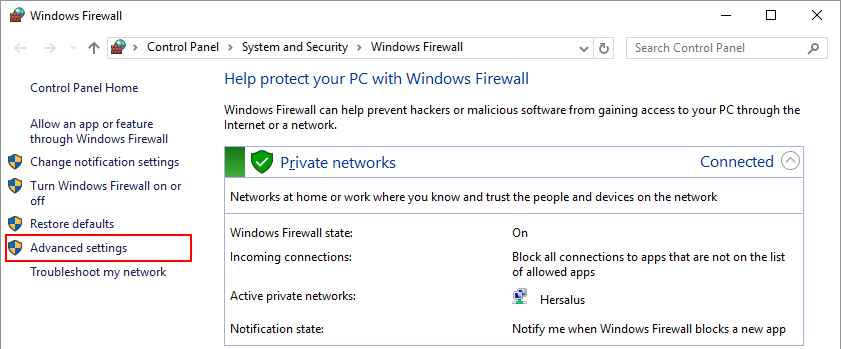
Click on Inbound Rules and then press New Rule.
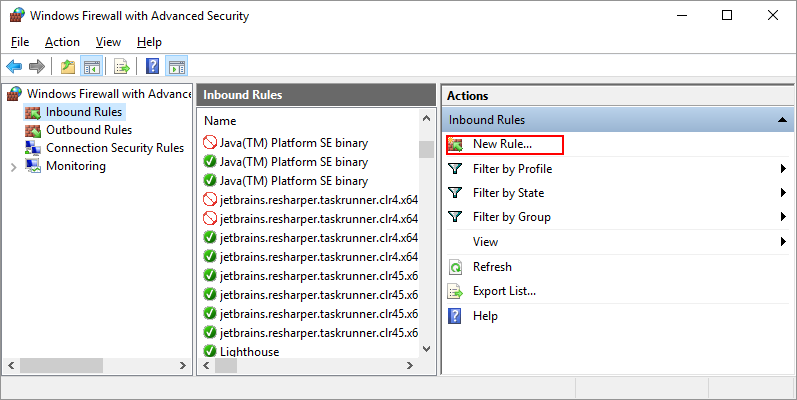
Select Port and click Next.
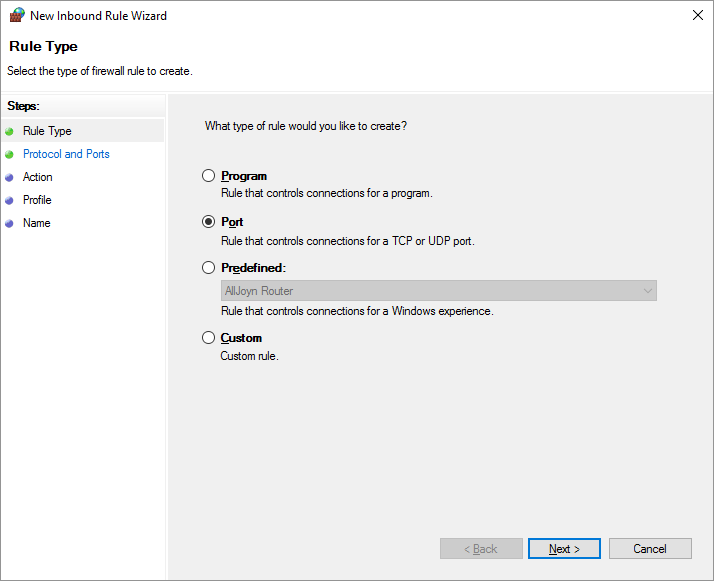
Set the port type to TCP and set the port number to be whatever port you're going to have Petabridge.Cmd.Host listen on; the default is 9110.
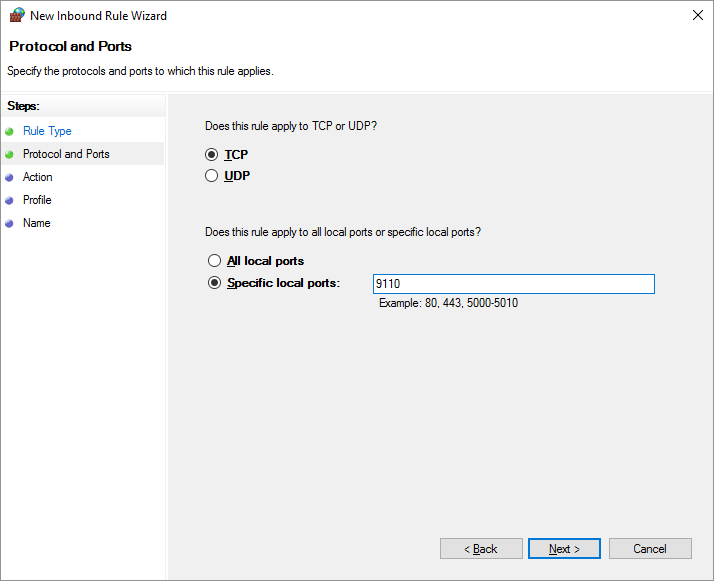
And then Allow the Connection and follow the rest of the steps.